Here’s a tutorial in creating a scrapbook layout of your favorite pet from Everyday Digital Scrapbooking using Adobe Photoshop CS!
Snapshot Survey
Thanks for sharing your thoughts!
Please subscribe for your personalized newsletter:
Successfully subscribed!
Thank you for subscribing! Check your inbox for personalized content.
1. Open up the Digital Paper You Want to Use or Create a Transparent Document if You Want to Print It on Plain or Patterned Cardstock
2. Choose a Colour That You Want to Use for Your Brush. Try and Match It with a Colour in Your Photo or an Element You Are Going to Use in the Layout
3. Select Your Brush from the Brush Preset Picker and Adjust the Size You Would like Your Brush to Be. Be Careful when You Increase the Size of Smaller Brushes Because They Will Come out Blurry
4. Create a New Layer and Apply Your Brush. if You Would like to Apply the Brush More than Once or Would like to Use More than One Style of Brush, Make Sure You Create a New Layer Each Time so You Can Adjust the Size or Manipulate Each Brush Separately
Sunshine and blue skies bring positivity and joy and it's important for every woman to take full advantage of it. Even when stuck indoors, it's still possible to enjoy some good vibes. Check out these unique tips on how to make the most of the weather right at your home. Let's celebrate every beautiful day, no matter where we are.
5. Once You like the Overall Look of Your Brushing Print It on Either White Cardstock or Heavy Matte Photo Paper if You Are Using Digital Paper or Cut Your Patterned Paper or Cardstock to Size and Print Directly on It. (I Used HP Heavy Matte Photo Paper)
Gallery Spotlight
Save and share the images that inspire you. Tag @allwomenstalk to get featured.
Save
6. Assemble All Your Elements Just as You Would Any Traditional Paper Layout. I Added Green Fibre, Dragonfly Metal Beads, and Chipboard Alphas to Add Texture and Dimension to My Layout. I Used the Custom Shape Tool in Photoshop and Cut Paw Prints from Another Digital Paper and Pasted Them on My Photo, Printed It out and Sanded the Edges before Attaching It to My Layout
To view the tutorial complete with photos, click HERE.
Snapshot Survey
Thanks for sharing your thoughts!
Please subscribe for your personalized newsletter:
Successfully subscribed!
Thank you for subscribing! Check your inbox for personalized content.
Comments
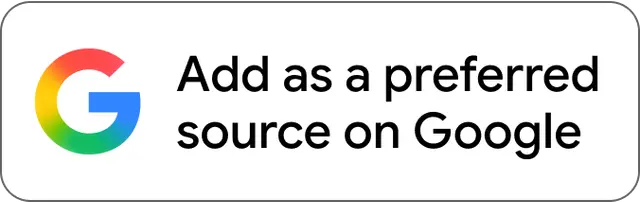
Don't Miss the Latest Version
Get the latest stories, save favorites, and share with friends — all in one place.
Create your profile. Earn badges. Level up your reading.
Join Allwomenstalk to track your streaks, collect badges, and earn XP for the things you already do—reading, sharing, and taking quizzes.
- 🔥Daily streaks with gentle boosts for 3, 7, and 30 days.
- 🏅Collect badges like Reader I–III, Socialite, and Quiz Ace.
- ⚡️Earn XP for reads, deep reads, likes, comments, and shares.
It’s free. Takes 30 seconds. Already have an account? Sign in.



