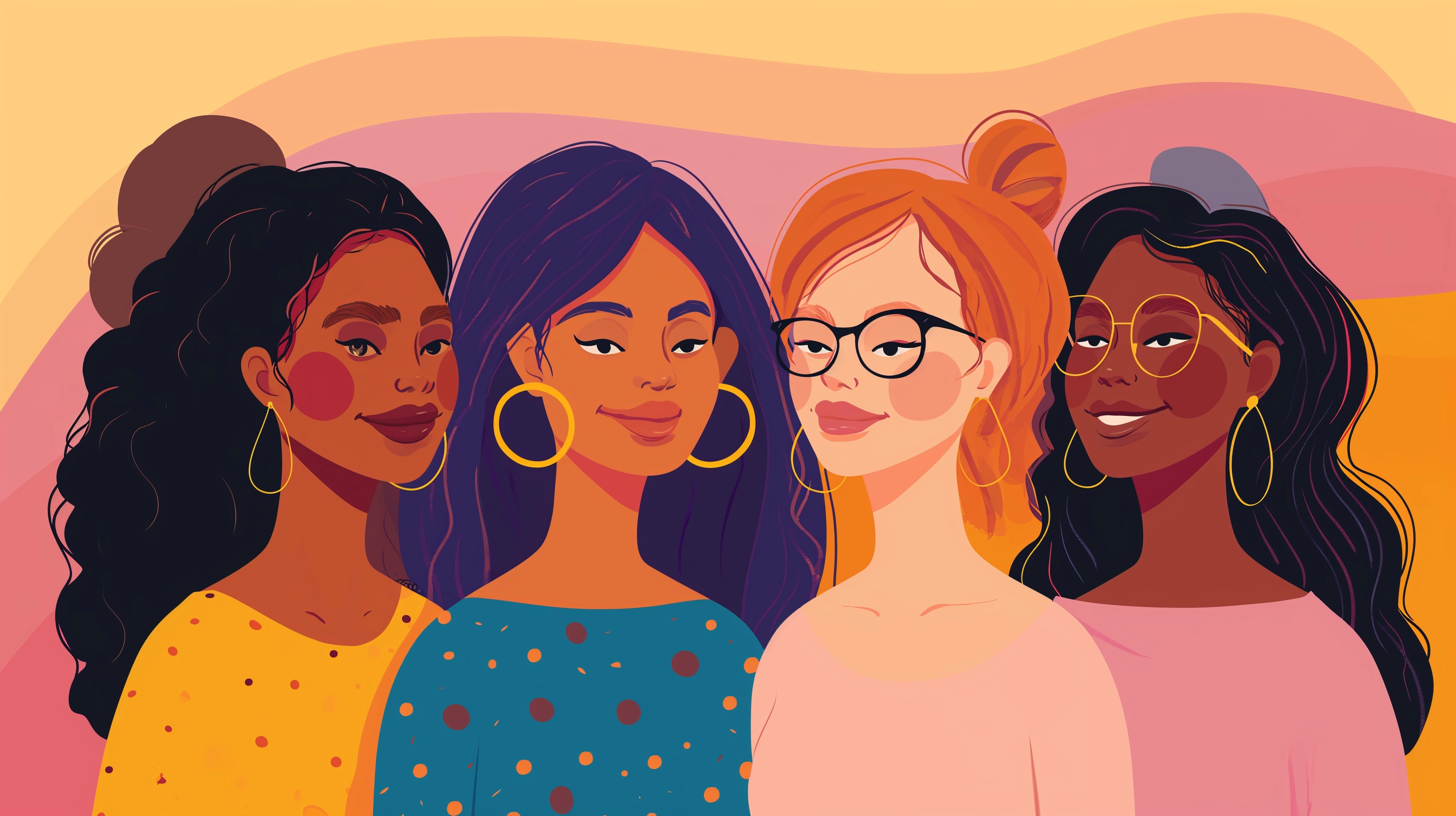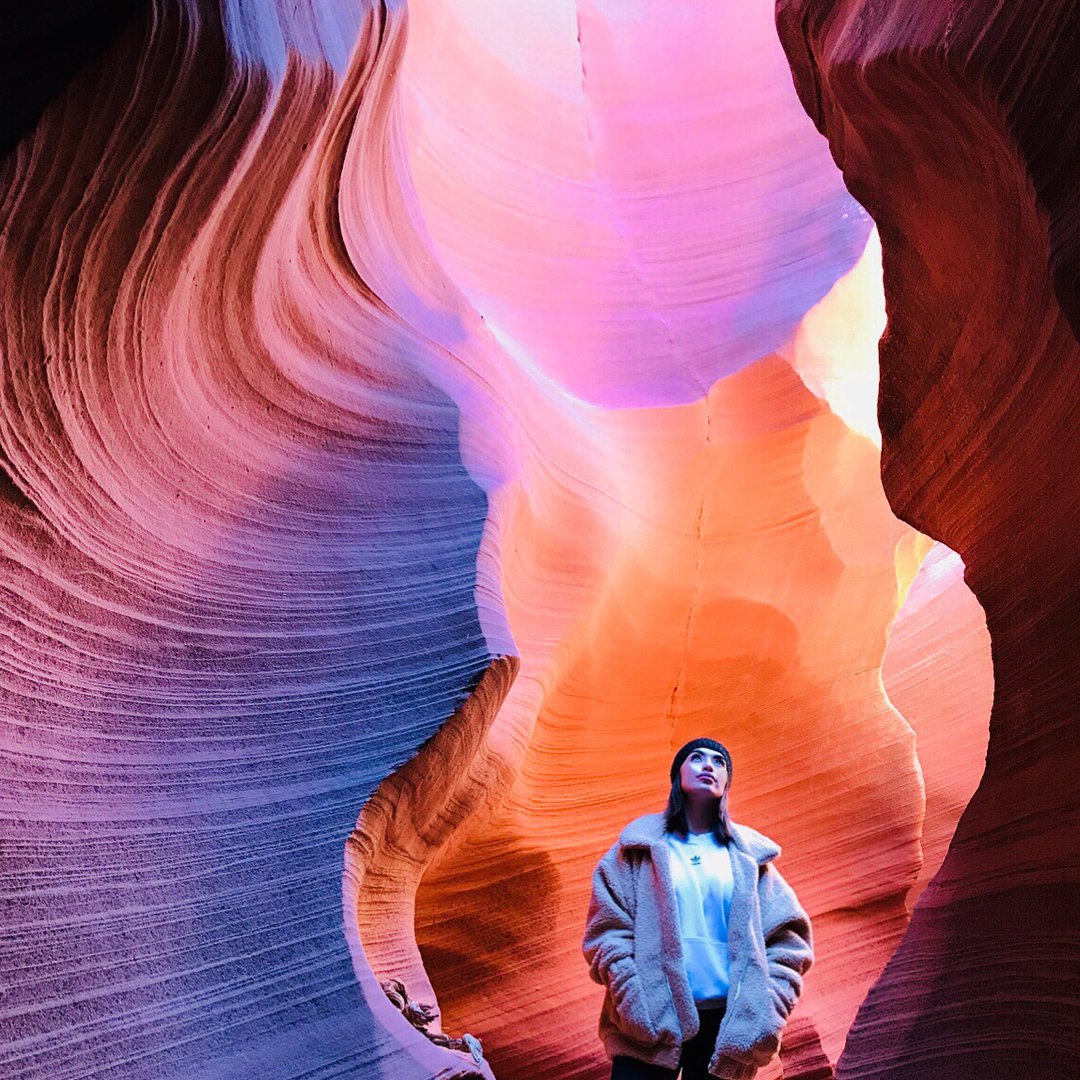Sometimes we get calls for users complaining that their computer will not turn on. If you are ever faced with this problem there are a few things you can try. These tips are for those that are comfortable with removing parts of your computer. Please do not attempt this if you are not familiar with the basic inner workings of your desktop computer.
1) 1) Determine that the problem is not power plug related. Hopefully your computer is connected to a battery backup or at least a power strip. Try another strip first, and also use an alternate power receptacle to make sure the problem is not with your wiring or plugs. Battery backups do have a shelf life and I’ve also seen power strips go bad for no obvious reason.
2) If your monitor light is on, swap the power cord with your monitor to test the power cord.
More tips after the jump...
3) Check the monitor and make sure it is actually working. Sometimes users think it is the computer when the monitor is actually at fault.
4) Some power supply’s have a power on / off switch in the back as well. Make sure this has not been turned off. It’s easier than you think to bump this switch. Not all computers have this switch in the back.
5) If the above doesn’t work, unplug power from computer and open the side. Remove any excess device cards not needed for booting, such as modems, network cards , or any pci cards OTHER than video cards (Modem cards are notorious for causing your computer not to boot and sometimes reseating them can correct the issue). Even if you don’t use it, it can still cause issues.
6) Once all excess cards are removed plug power in and turn on computer. Watch to see if your motherboard is getting power, usually by a light on the board. If fans come on, this is an indication that the power supply may not be bad and there may be other issues at hand.
7) Check the capacitors around your cpu. Capacitors are little metal round things that look like miniature coke cans, with various colors or just silver. If any of these capacitors are bulging or leaking you could have problems. They should always be flat on top and never have seepage. This issue can cause various problems including power issues or odd rebooting issues. This is a very common problem with computers in hotter climates.
8) If you still get no power, you can try removing the memory (after you unplug the power again) and try again. Computers will not boot without memory and will beep at you. If you get no beep when removing the memory, you might have a bad power supply. Before rushing out to purchase a new power supply you can check your current one or take it with you to your parts store and have them test it. I always recommend taking in the current power supply to ensure you get one that will fit your current case. They are not universal in size and make.
Check the warranty of the computer before replacing any parts. Most manufacturers have 1 year warranty on their desktop computers.